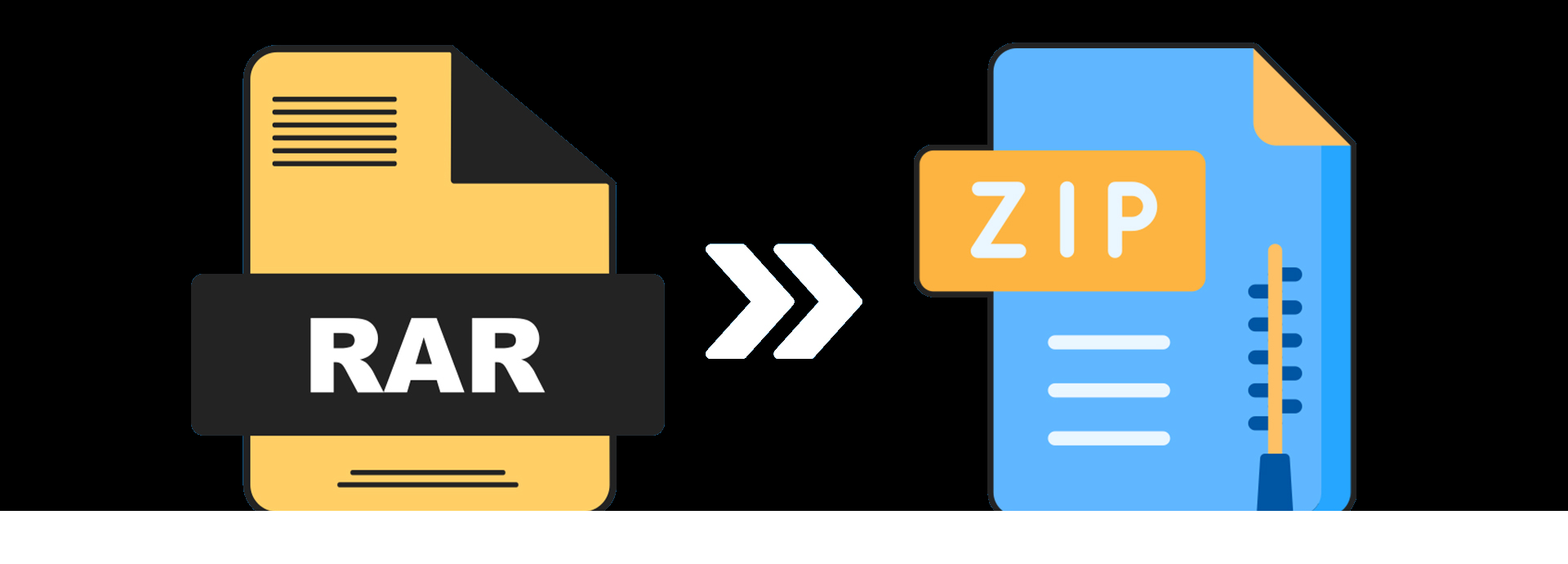
Rar to Zip Converter
Readable Rar on your Mac
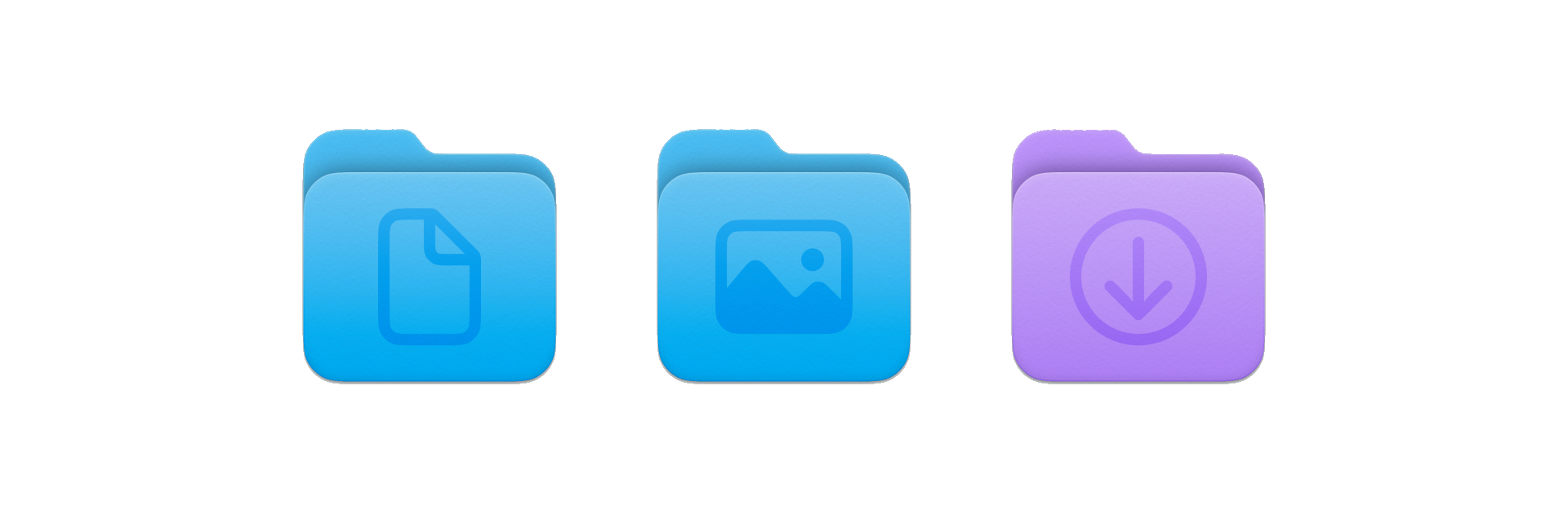
Why Rar to Zip
Because
Its Free
Improve your file conversion experience by using our totally free "Rar to Zip" conversion tool. We support making the conversion procedure simple and open to everyone. No fees or subscriptions are required to convert your WinRAR files to Zip format. The freedom to edit your files without concern for your pocketbook is liberating. Experience how simple and affordable it is to convert RAR to Zip.
Lightning-fast and Unlimited
Using our cutting-edge "Zip to Rar" converter, you can achieve conversions in a matter of seconds, with no limitations on conversion size or quantity. Use as m any single rar files as you wish and our programme gives you the freedom and speed to convert any rar file (Bulk conversions coming soon) Limitless conversions and quick processing making sure your experience is efficient and flawless by quickly and easily converting your rar and winrar files to Zip format.
Secure
Every conversion must prioritise protecting your privacy. You may be sure that your files will receive the best possible security treatment when using our "Rar to Zip" application. We put your privacy first by making sure all files and data are handled securely. Your files are immediately and automatically deleted from our servers after the conversion is finished. While quickly converting RAR to Zip, feel secure in your privacy. Your information is still yours and yours alone.
How to Easily Convert WinRAR to Zip: Streamlining Your File Compression Process
In the world of file compression, WinRAR has been one of the go-to tools for many users. However, what happens when you need to convert those WinRAR files to Zip format? Look no further, as we have the solution for you. In this article, we will guide you on how to easily convert WinRAR to Zip, streamlining your file compression process.
Converting WinRAR files to Zip format can have numerous benefits. Zip files are widely supported by various operating systems and can be easily opened without the need for additional software. By converting your WinRAR files to Zip, you can ensure compatibility and make file sharing a breeze.
We will walk you through the step-by-step process of converting WinRAR to Zip using different methods. Whether you prefer utilizing online file converters or prefer a dedicated software solution, we have you covered. Say goodbye to compatibility issues and complicated file compression processes. With our guide, converting WinRAR files to Zip will be a smooth and hassle-free task.
Don't let file compression complexities overwhelm you. Follow our guide and simplify your file compression process by converting WinRAR to Zip effortlessly.
Understanding WinRAR and Zip formats
Before we delve into the conversion process, let's take a moment to understand the differences between WinRAR and Zip formats. WinRAR is a file archiver utility that creates compressed files in the RAR format. On the other hand, Zip is a popular file compression format that is widely supported by various operating systems. While WinRAR offers advanced features and higher compression ratios, Zip files are more universally compatible and can be easily opened without the need for additional software.
Why convert WinRAR to Zip?
Converting WinRAR files to Zip format can have numerous benefits. One of the main reasons is compatibility. Zip files are supported by almost every operating system, including Windows, macOS, and Linux. This means that when you convert your WinRAR files to Zip, you can ensure that they can be easily opened and extracted by anyone, without the need for specialized software.
Additionally, Zip files are often smaller in size compared to WinRAR files. This can be advantageous when it comes to file sharing, as smaller files are quicker to upload and download. By converting your WinRAR files to Zip, you can streamline the file transfer process and save both time and bandwidth.
Benefits of using Zip format for file compression
Aside from compatibility and smaller file sizes, there are several other benefits of using Zip format for file compression. Firstly, Zip files support password protection, allowing you to secure your compressed files with a password. This can be useful when sharing sensitive information or when you simply want to add an extra layer of security to your files.
Zip files also support file and folder compression, allowing you to compress multiple files and folders into a single archive. This can help you organize your files and reduce clutter. Moreover, Zip files have built-in error detection and repair capabilities, ensuring that your compressed files remain intact and error-free.
How to convert WinRAR to Zip using WinRAR software
If you have WinRAR or RAR files on your computer, converting WinRAR files to Zip format is a simple process with Rar2Zip. Here's how you should do it: 1. Navigate to the top of this page. 2. Select the 'Choose File' button. 3. Locate your RAR file and click 'Upload'. 4. Click 'Convert to Zip' and 'Confirm to Download OK'. 5. Once the file has completed conversion it will automically save to your downloads. 6. Thats it!
Alternative methods to convert WinRAR to Zip
If you would like to compress your RAR file to Zip on a windows machine, this is possible with WINRAR. However, if you are looking for a solution where WINRAR is not an option, free online convertors such as Rar2Zip are a cost effective and efficient way to go. It might be that you need other windows functions and if that is the case, we offer 3 of the best options on our 'Solutions' page.
Tips and tricks for efficient file compression
When it comes to file compression, there are a few tips and tricks that can help you optimize the process and achieve better results. Here are some tips to keep in mind:
1. Choose the right compression method: Most file compression tools, including WinRAR, offer different compression methods. Experiment with different methods to find the one that provides the best balance between compression ratio and speed.
2. Remove unnecessary files: Before compressing your files, take the time to remove any unnecessary files or folders. This will not only reduce the size of the compressed file but also make it easier to organize and manage.
3. Organize your files: When compressing multiple files or folders, it's important to organize them in a logical and structured manner. This will make it easier to navigate and extract specific files when needed.
4. Choose meaningful file names: When naming your compressed files, choose names that accurately describe the contents. This will make it easier to search for specific files and ensure that others can easily understand the contents of the archive.
Best practices for organizing and naming compressed files
Organizing and naming your compressed files properly can save you a lot of time and frustration in the long run. Here are some best practices to follow:
1. Use a consistent file naming convention: Establish a naming convention for your compressed files and stick to it. This can include elements such as the date, project name, or file type.
2. Include relevant information in the file name: When naming your compressed files, include relevant information that describes the contents. This can include the file creator, version number, or any other important details.
3. Group related files together: If you have multiple files related to a specific project or topic, consider creating a separate folder for them. This will make it easier to locate and manage the files in the future.
4. Use subfolders for large archives: If you have a large number of files or folders to compress, consider using subfolders to organize them. This will help you maintain a clear folder structure and make it easier to navigate through the compressed files
Troubleshooting common issues when converting WinRAR to Zip
While converting WinRAR files to Zip format is usually a straightforward process, there may be instances where you encounter issues. Here are some common issues and their solutions:
1. Unsupported file formats: Make sure that the WinRAR file you are trying to convert is in a supported format. If the file is corrupted or in an unsupported format, you may encounter errors during the conversion process.
2. Insufficient disk space: Ensure that you have enough free disk space on your computer to accommodate the converted Zip file. If you are running low on disk space, consider freeing up some space before attempting the conversion.
3. Outdated software: If you are using an older version of WinRAR or any other file compression software, consider updating to the latest version. Newer versions often include bug fixes and improvements that can resolve compatibility issues.
Conclusion: Simplify your file compression process with WinRAR to Zip conversion
Converting WinRAR files to Zip format can provide numerous benefits, including improved compatibility and smaller file sizes. Whether you choose to use Rar2zip or opt for an alternative, the process is relatively simple and can be completed in just a few steps. By following the tips and best practices outlined in this article, you can streamline your file compression process and make file sharing a breeze. Say goodbye to compatibility issues and complicated file compression processes, and start converting WinRAR to Zip effortlessly.